 Hello fellow Colleagues,
Hello fellow Colleagues,Today I am blogging about a screen shot picture (a picture of your screen). Did you know that you can take pictures of your screen? Then you can crop (cut out the image you want out of the picture) and edit the picture and then you can put it in a Power Point or a word document.
This feature is the best kept secret for screen shot companies and they do not want you to know this. All it takes is one button and that one button is called the Print Screen button. It is located on your keyboard, right above the insert button. This button is also on the right side of the F12 button and left of the Scroll Lock button.
All you have to do is push the Print Scrn button. That's it, it is that easy. Then you open up MS Word or Power Point and you right click with your mouse and select the paste button and it will paste the screenshot in your document. To crop the picture you will need to double click on the screenshot with the left side of the mouse. Then you will left click on
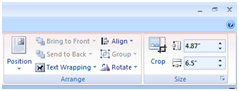 the crop feature button it looks like this picture
the crop feature button it looks like this picture . It is located on the right side of the ribbon. Once you have clicked on the button it will create lines around your picture in which you can left click to control how much you want to cut or edit out of the picture. Then you will look for the text wrapping button on the ribbon.
. It is located on the right side of the ribbon. Once you have clicked on the button it will create lines around your picture in which you can left click to control how much you want to cut or edit out of the picture. Then you will look for the text wrapping button on the ribbon.  It is usually a picture of a little Dog with horizontal lines around it. Next, left click on the text wrapping button and chose the Tight option. After you have done these steps you can now
It is usually a picture of a little Dog with horizontal lines around it. Next, left click on the text wrapping button and chose the Tight option. After you have done these steps you can now 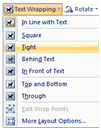 move it anwhere you would like it in your document. If you want to make the picture smaller or larger just left click on the picture and left click on the little circles around the picture and move the mouse. You can also copy and paste it into another document if you want.
move it anwhere you would like it in your document. If you want to make the picture smaller or larger just left click on the picture and left click on the little circles around the picture and move the mouse. You can also copy and paste it into another document if you want.Once you get the hang of taking screenshots you will be taking many screenshots of your screen. If you are looking for more information on this feature go to google and type "print screen in MS Word 2003 or 2007" Please keep in mind that these instructions are for MS Office 2007 version only. I hope to publish the MS Office 2003 version next week. Now, if you do not have MS Office 2007 I have posted a link where you can get it. Stay tuned and we will see you next week.
