Today is the last blog post for our series on How to Create a Podcast or a Vodcast. I will be talking about the following steps.
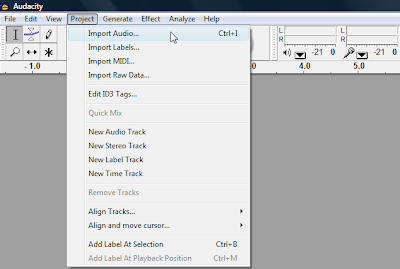 Once you find your audio on your computer, you will need to click on the open button at the bottom to bring it into Audacity. This will bring the clip into Audacity on a neew audio track. Now, this is a good point to talk about copyright issues. You are suppose to only use the first 30 seconds of a song or 10 percent, which ever comes first. You can also write the writer of the song and ask for permission to use it. Once you bring your audio in you can edit it, cut it up and take the 30 seconds or less that you want to use for your intro or outro. When you have added your background music you will want to save your completed file by going to File -> Save Project This will create a special Audacity file format that you can come back and edit later on. See the picture below.
Once you find your audio on your computer, you will need to click on the open button at the bottom to bring it into Audacity. This will bring the clip into Audacity on a neew audio track. Now, this is a good point to talk about copyright issues. You are suppose to only use the first 30 seconds of a song or 10 percent, which ever comes first. You can also write the writer of the song and ask for permission to use it. Once you bring your audio in you can edit it, cut it up and take the 30 seconds or less that you want to use for your intro or outro. When you have added your background music you will want to save your completed file by going to File -> Save Project This will create a special Audacity file format that you can come back and edit later on. See the picture below.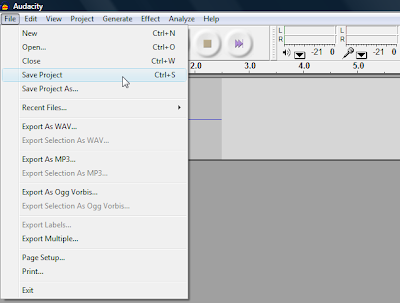 You can also find songs for use in your podcast on http://www.podsafeaudio.com/ or http://www.garageband.com/
You can also find songs for use in your podcast on http://www.podsafeaudio.com/ or http://www.garageband.com/ You can also find royalty free music to use on the following sites below:
http://www.royaltyfreemusic.com/
http://www.musicbakery.com/
http://www.freeplaymusic.com/
If your school has an Apple computer the program Garage Band is included with the Mac and allows you to create your own music. Window users can purchase the program Mixcraft 5 from Acoustica for around $75 http://acoustica.com/mixcraft/
When you have all your audio files you want you can add different effects to your audios. Simply click and drag the mouse over the audio portion you wish to edit and click on Effect. You will want to play around with all these special effects. There even is a Darth Vader voice effect from the movie Star Wars. I believe it is the Change Pitch Effect. See the picture below. Now you are ready to compress all your audio files to create one single track and create an Mp3. By using an Mp3 format it will produce a high quality file in a very small size. This is where you will use the LAME file that we downloaded in an earlier blog post. To compress your wav file into a MP3 follow these simple steps: File -> Export As MP3 and name the file and save to your computer. It's probably a good idea to save the files to your desktop. See the picture below.
Now you are ready to compress all your audio files to create one single track and create an Mp3. By using an Mp3 format it will produce a high quality file in a very small size. This is where you will use the LAME file that we downloaded in an earlier blog post. To compress your wav file into a MP3 follow these simple steps: File -> Export As MP3 and name the file and save to your computer. It's probably a good idea to save the files to your desktop. See the picture below.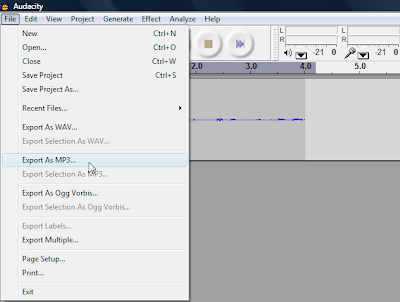
Now, you are ready to create the Vodcast. A vodcast is a video form of a podcast. To create your podcast using windows you can use Windows Movie Maker or PhotoStory 3. Both programs are free and most people do not know that Windows Movie Maker is already on their computer. You can download PhotStory 3 by visiting PhotoStory 3
To learn how to use Windows Movie Maker please visit my Sunday, November 29, 2009 post on Making Professional Movies with Digital Pictures/Videos for Free! To learn how to use PhotoStory 3 email me and I will send you a free tutorial document.
Once you have saved your final movie in Movie Maker or PhotoStory 3, you need to convert your files from a Windows Media Video to a MP4 by using Jodix. Simply visit http://ipod-video-converter.org/ and follow the instructions on the site. You can also download free software, like Format Factory that will allow you to convert it to numerous formats. Basically, you want to stay with the MP4 format so others can subscribe to it in Itunes.
6. Publishing and Promoting: To publish your finished podcast and vodcasts you will need to have a RSS feed (Really Simple Syndication). A podcast and vodcast can be played directly from a website. Of course they need to be downloaded to an aggregator like Itunes and Feedburner so that someone with an IPod or Zen download the content to a player to use.
You will need 2 separate files to publish to a website, which includes audio or video files. A special written language called XML language must be posted. This document contains all the important RSS information that allows your podcast/vodcast to work.
If you wish to use podcasting on your own domain, you will have to create this document for yourself. The document consists of an introductory portion and a list of items. Of course you can also use free and paid services that will help build the RSS, but to make it work well with Itunes, special tags should be included. You can also use other hosting sites that are free and paid like http://www.teachertube.com/ , http://www.youtube.com/ , http://www.metacafe.com/ If you use these sites you want to remember to not have any pictures of your students in the video. You never want to post videos of your students online.
To promote your web site you want to use tags, or labels so google can find you. Tags and labels are key words that help people that are searching for content to find you. For example, if you look at the end of this post you will see the tags that I have used in this blog post. You also want to share your podcast or vodcast with people that are interested in your content. You will find that it takes time, and consistent posting to get noticed in the search engines and to draw traffic to your site. You can start a blog about your podcasts or vodcasts. You can also leave positive comments on other people's blogs, podcasts and vodcasts. Hope these tips help you out, as you start to create your own podcast or vodcast with your children.
Next week, you will hear and see a video that went viral on March 1, 2010 and as of March 6, 2010 it has received almost 5,000,000 visits. That's right almost 5 MILLION hits. Can you believe it? 6 days later a video gets those types of visits. Coming soon in April, I will be blogging about how to use the Flip Digital camera software and how to edit your videos to get them ready to post online. Also in 2 weeks you will be hearing about the importance of backing up your portable hard drives and how expensive it can be to recover data. See you soon.
