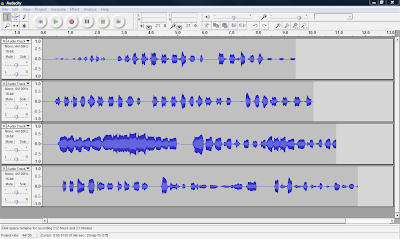Today I am excited to share with you Scribd.com and SlideShare.com in greater details. These are both web sites where you can download or share valuable resources. Ok, let's get started with Scribd.com. If you click on the picture below, it will take you to the website.

Check out Scribd 101
or you can watch the video below.
Remember, if you are interested in creating your own blog, and publishing your own blog, it is as easy as clicking on this link below to get the instructions. http://mikejmoran.typepad.com/visual_media/2009/11/creating-a-blog-using-blogger.html or you can click on this link below to see the document http://www.scribd.com/doc/22339943/Creating-a-Blog-in-Blogger If you want to download the power point or PDF then you can become a member of http://www.scribd.com/ for free and download all types of free informational documents. You can post any online document to share with the community. You can also charge for people to download your document and you keep 80% of profit.
Now we are ready to talk about SlideShare. Slideshare is a web site where you can also download free resources.
If you click on the picture below, it will take you to SlideShare.

Check out SlideShare 101
or you can watch the video below.
Stay tuned for next week. I will be sharing with you how to download YouTube videos for your next presentation. Videos are always useful and helpful in getting your point across to your audience. See you next week.


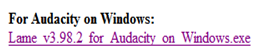
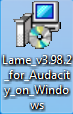

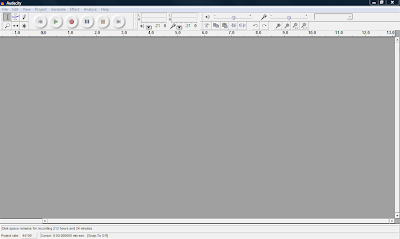 Open Audacity and click on Edit -> Preferences -> File Formats Now this is what you will see. Click on Find Library and follow the instructions. (Here is where you want to find the LAME Mp3 Encoder file, remember it is under
Open Audacity and click on Edit -> Preferences -> File Formats Now this is what you will see. Click on Find Library and follow the instructions. (Here is where you want to find the LAME Mp3 Encoder file, remember it is under 



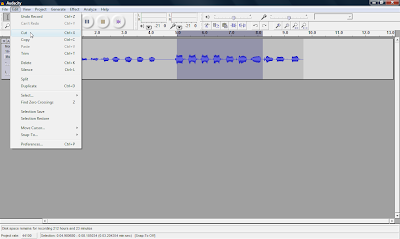 You can also record many multiple tracks to add to your podcast, which is one of the many features you can't do with movie maker 2.
You can also record many multiple tracks to add to your podcast, which is one of the many features you can't do with movie maker 2.